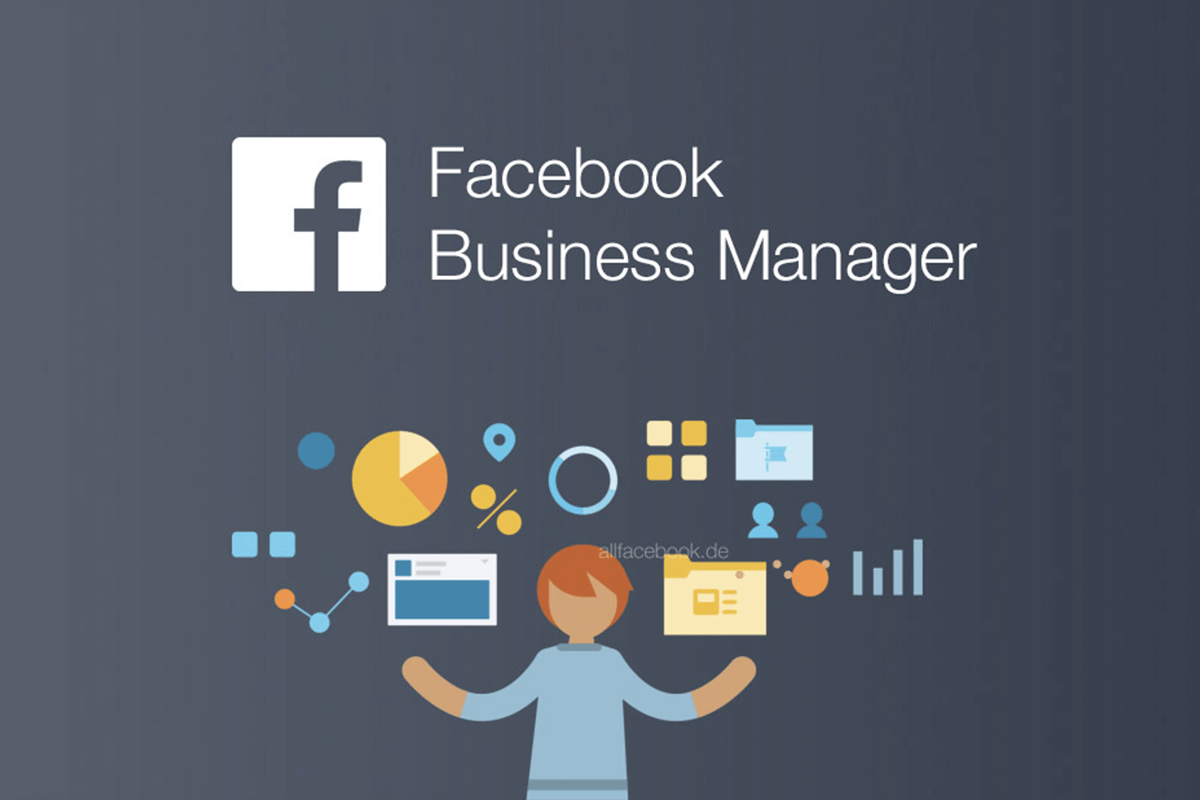Facebook Business Manager is where all of Facebook’s business tools are. You manage all your Facebook marketing and advertising activities here.
If your business uses Facebook, you must be using Facebook Business Manager. Facebook is an essential tool that keeps your business assets centralized, secure and organized.
If you’re putting off installing Facebook Business Manager because you’re not quite sure how it works, we have good news for you. In just 10 simple steps, this tutorial will teach you how to do everything from creating your account to placing your first ad.
But first, let’s answer an important question: What exactly is Facebook Manager?
What is Facebook Business Manager?
As Facebook itself explains, “The Business Manager provides a one-stop shop for managing business tools, business assets, and employee access to those assets.”
Basically, this is where you can manage all your Facebook marketing and advertising activities. It’s also where you can control multiple users’ access to additional resources like your Instagram account and product catalogs. Here are some of its core functions:
- Keeps your business activities separate from your personal profile so you don’t have to worry about posting to the wrong place (or getting distracted by cat videos while trying to work). It’s a central place with reports.
- Allows you to give sellers, partners and agencies access to your pages and ads without transferring ownership of assets.
- Co-workers don’t see your personal Facebook information – just your name, work email and your pages and ad accounts.
Now that you know why you might want to use Facebook Business Manager, let’s set it up.
How to Install Facebook Business Manager?
Step 1. Create a Facebook Business Manager account
The first step in setting up Business Manager is to create an account. You will need to use a personal Facebook profile to verify your identity, but as noted above, your colleagues and partners will not be able to access personal information in this account.
Go to- Business.Facebook.com and click the big blue Create Account button in the top right.

- The business name you want to use to manage your Facebook Business Manager account, your name and enter the work email address, then click Next.
- Enter your business details: address, phone number and website. You will also need to specify whether you will use this Business Manager account to promote your own business or to provide services to other businesses (such as an agency). Click Submit when you’re done.
- Check your email for a message that says “Confirm your work email” in the subject line. Inside the message, click Confirm Now.


How to Open Facebook Business Manager Account for you as Kando Creative Agency? We have shown it, you can follow us and comment to get more information and ask your questions.